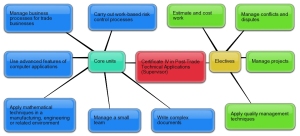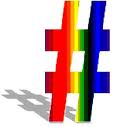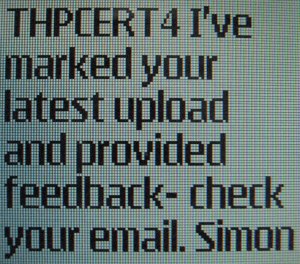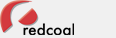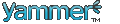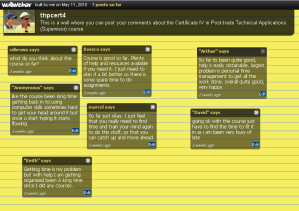This semester, I’m piloting a new Trade Honours Program course – Certificate IV in Post-trade Technical Applications (Supervisor). Because the course is delivered online, and my students are spread around Queensland (with just a few in Brisbane), it’s unlikely that I will get to meet each person face-to-face. To enhance the learning experience for my students, I’m including a guide for communicating with me (Cert IV Mentor), and with each other.
About the course.
The course is designed to provide tradespeople with supervisory skills in a post-trade situation. Some students are already fulfilling the role and need a qualification, and others are moving into the role and need the skills. The first phase delivered in semester one focuses on technical skills, and phase two (semester two) addresses people management skills.
Meeting students where they are.
The course is also designed to fit around a student’s busy work schedule and home life, so it is delivered entirely online. This can be both a selling point and a barrier for students – while they wish to access learning using their home or work computer without ever visiting a TAFE campus, they are also hands-on practical people who do not identify with the advanced computer user – they are not “geeks”. Hence, there is a need for extra online support to replace the face-to-face contact in a computer classroom and to tailor the training delivery support to suit each student.
Induction.
During the pilot, I’ve introduced a few online communication tools that will be useful for other course mentors to consider in their own course inductions. Described briefly in a list here, I understand that it can at first appear as a bewildering display of geekiness – but I am only too happy to help with guidance and further explanation. Just ask me!
Course comms: Advice to students.
This list is subject to change, according to developments and improvements in the my.TAFE Learning Management System (LMS).
Using hashtags.
The course ‘tag’ is ‘#thpcert4’, and each student cohort is identified by the semester in which they start– for example, the current class starting in 2010 semester 1 is ‘#thpcert4_1001’; the next class starting in 2010 semester 2 is ‘#thpcert4_1002’ and so on. Course events, student assignments and announcements are all tagged to make them easier to find.
Voice call: Students call the course mentor 24/7 – if there is no answer, they leave a message and the mentor returns the call as soon as possible.
SMS txt:
Students send a Short Message Service (SMS) text message 24/7 and expect a reply when it’s convenient for the mentor to do so.
It’s a good idea for students to send a text message each time they upload an assignment to the LMS; likewise, the mentor should send a message when feedback is provided by email, and when an announcement is broadcast by email.
The institute subscribes to Optus Redcoal which supports mass texting, facilitated via the Web.
Email: It is critical that students provide a correct email address to enter the course. Email and mobile phones are the most important ways of communicating with students.
Upload to LMS: Each assessment item in the course has an “Upload to LMS” facility so that student activity is recorded. It is necessary to do this to track student activity for marking and recording results, and to prove student participation for audit purposes. The action of uploading to the Learning Management System (LMS) triggers a notification email sent to the mentor so that the assignment can be marked, and feedback provided, as soon as possible.
YouCanBook.Me, GCal and GMail:
The meeting booking tool YouCanBook.Me integrates nicely with Google Calendar (Gcal).
Displayed on a “Calendar of Events” page in the LMS, the YouCanBook.Me application lets students book straight into the course GCal. Both applications were registered using the course Gmail account set up for this purpose – all emails sent to the course Gmail inbox are copied straight to the mentor’s personal Gmail inbox. Doing this allows activity to be monitored without logging in separately to each account.
Chat with Yammer:
The course Yammer is a discrete student community within the DET Yammer, and it requires a student’s work email for registration. Students cannot see mainstream DET messages, nor can DET staff see students’ messages. Several DET colleagues have been invited to share membership in this network to preclude an exclusive relationship between mentor and students. Yammer is useful for sharing files and web links, and the threaded discussions are searchable using tags. Yammer is particularly useful for hosting discussions between students, and it also allows private messaging.
Tweet in Twitter:
The course Twitter account is not currently subscribed to by students, but it is a useful way to broadcast information about the course to participants.
Webconference in Flashmeeting:
Flashmeeting is a sophisticated but cost-free webconferencing facility that provides video recording, text-chat recording and meeting analysis at the close of each session. Access to the recording of each meeting is gained using the same web address that was used to access the meeting, which means that the course GCal can be loaded with future meeting details, and then the archived recording accessed for an indefinite period afterwards without editing the calendar entry. Flashmeeting is useful for engaging students using a whiteboard, voting, web link sharing, and uploading, downloading and screen capturing of images and slide presentations. During a Flashmeeting session, one participant at a time broadcasts video and voice to a large main screen by clicking ‘start broadcasting’ and ‘stop broadcasting’ buttons, while all participants (who have a webcam connected) are visible in individual, smaller windows on the main screen. A session text-chat conversation is maintained on the public screen, while private text chat conversations take place via participant windows.
Scribble on an online whiteboard: I considered that an online whiteboard could be useful to explain mathematics concepts which require sketching and maths symbols. Scribblar was the best of a series of online collaborative whiteboards trialled for use in the course, selected for its ‘freemium’ features which include embedding capability, and multiple pages suitable for ‘breakout-room’ discussion. However, the embedded whiteboard did not display well in the LMS, and consumed too much bandwidth when used in conjunction with Flashmeeting.
TTS Easi View:
A better alternative to an online whiteboard is a gooseneck, high-resolution desktop web camera which can be used as a document camera for capturing hand-drawn explanations on paper. This device is simple to use in a classroom (displaying objects or notes via data projector) as well as for sending almost instant feedback to a distant student.
Post a note student survey:
The WallWisher application is good for a quick and easy survey among the student group. Students receive a web address in their email, which when accessed, displays a screen for posting responses to a survey question. Students post notes by double-clicking the screen and then typing their comment which remains visible to all invitees. When trialled, the LMS survey tool may prove to be useful, but would need to be very good to compete with WallWisher’s elegance.