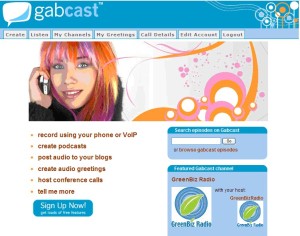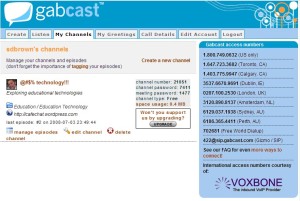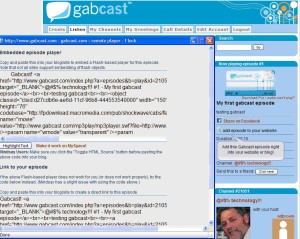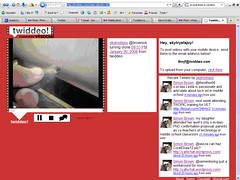Using Plurk, I’ve met many educators who are keen to discuss education technologies- but not all of my friends work in the same industry. I recently befriended long-distance truck driver Mike Jacobson and noticed that he was posting photos to his Plurk timeline from remote locations. Mike’s photos link to Plurkpix and I decided to try this application for myself.
A sandstone sign project that my students were working on provided an excuse to share images in Plurk. With my 3SkypePhone, I accessed the Plurpix homepage, selected a photo in my phone’s memory, and uploaded it (there is a 4 MB limit to each upload, and formats are restricted to jpg, png and gif). About ten seconds later when the image was uploaded, the screen changed to a message displaying the Plurkpix URL for that photo: http://www.plurkpix.com/pix/6N1.jpg and offering the choice of sending the URL to either Plurk or Twitter, as well as an option to upload another image. I chose to send the URL to Plurk, starting a new discussion in my timeline.
I wished to add subsequent photos as the sandstone sign project progressed, but I couldn’t use the Plurkpix uploader to reply to the original discussion. To do this, I accessed Plurk Mobile on my phone, selected my Plurk timeline, and replied to the original update with the next image’s URL. I had to write each image URL in a list so that I could remember the order in which to post them – my mistakes are unfortunately on view for ever!
Posting photos from the workshop floor with Plurkpix and Plurk Mobile created an image resource for me to share with educators, apprentices and employers. I’d uploaded many photos and videos to Flickr, hence to Twitter and Twiddeo, but found the long URL associated with each image not visible on my phone, and even when I did know it, found it too difficult to key into my phone. Having the ability to combine text and images with Plurk and Plurkpix turns digital stories into virtual conversations.